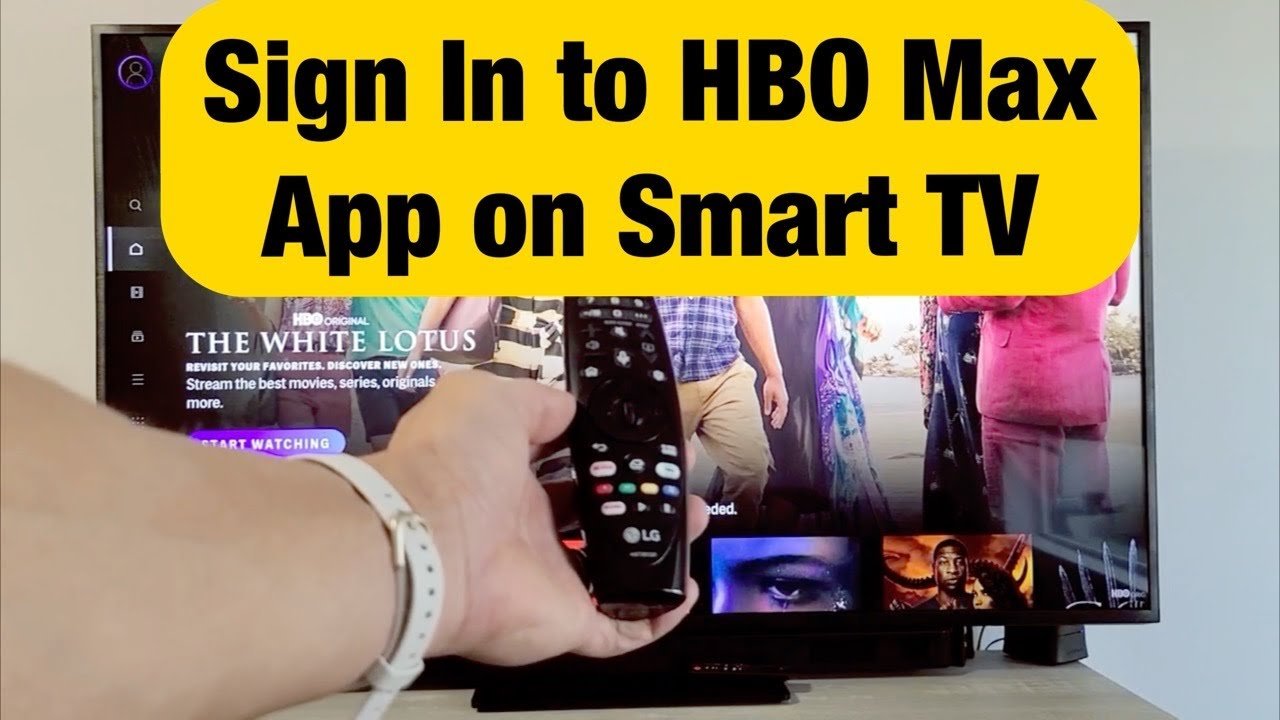Canal+ offers a wealth of entertainment, from movies and series to sports and documentaries. To enjoy this content on your TV, you have several options depending on your equipment and preferences. This guide will walk you through the different methods for connecting Canal+ to your TV.
1. Smart TVs with the MyCanal App
The simplest way to access Canal+ on your TV is through the MyCanal app if your TV is a Smart TV. Here’s how:
- Ensure Internet Connectivity: Make sure your Smart TV is connected to the internet via Wi-Fi or Ethernet cable.
- Access the App Store: Navigate to your TV’s app store (e.g., Google Play Store for Android TVs, App Store for Apple TVs).
- Search and Install: Search for “MyCanal” and install the app visit Canal+website androidtv.canalplus.com.
- Log In or Sign Up: Open the MyCanal app and log in with your Canal+ credentials. If you don’t have an account, create one.
2. Streaming Devices (Chromecast, Apple TV, Fire TV, etc.)
If your TV isn’t a Smart TV, streaming devices like Chromecast, Apple TV, or Fire TV offer a great alternative:
- Connect the Device: Plug the streaming device into an available HDMI port on your TV.
- Set Up the Device: Follow the on-screen instructions to connect the device to your Wi-Fi network and link it to your TV.
- Download the MyCanal App: Access the device’s app store, search for “MyCanal,” and install it.
- Log In and Enjoy: Open the app, log in with your Canal+ account, and start streaming go to Canal+ website samsung.canalplus.com.
3. Gaming Consoles (PlayStation, Xbox)
Many gaming consoles also support the MyCanal app:
- Connect to the Internet: Ensure your console is connected to the internet.
- Access the Store: Go to the PlayStation Store or Microsoft Store.
- Find and Install: Search for “MyCanal” and install the app.
- Launch and Log In: Open the app and sign in to your Canal+ account.
4. HDMI Connection (with a Decoder)
If you have a Canal+ decoder, you can connect it to your TV directly:
- Locate HDMI Ports: Find an available HDMI port on your TV and a matching port on the decoder.
- Connect with HDMI Cable: Use an HDMI cable to connect the two devices.
- Select the Input: Use your TV’s remote to select the corresponding HDMI input source.
- Follow On-Screen Setup: The decoder may guide you through any additional setup steps.
Troubleshooting Tips
If you encounter issues:
- Restart: Try restarting your TV, streaming device, or console.
- Check Connections: Ensure all cables are securely plugged in.
- Update the App: Check if the MyCanal app has any updates available.
- Contact Support: If problems persist, reach out to Canal+ customer support.
You May Also Like-Mi TV + Hotstar = Binge-Watching Bliss: Activation Made Easy mi-tv.hotstar.com.
Important Considerations
- Subscription: Ensure you have an active Canal+ subscription to access content.
- Internet Speed: A stable internet connection is essential for smooth streaming.
- Device Compatibility: Verify that your chosen device or method is compatible with Canal+.
Conclusion
By following these steps, you can easily connect Canal+ to your TV and enjoy a wide array of entertainment options.